WordPress CMS allows us to control on publish and unpublish a post or page. If you want to know, how to unpublish WordPress Site (post or page), this article might help you.
When we create a post or page in WordPress, by default it is saved as a draft. Our Post or Page would not be published until we click on the ‘Update’ tab (in Gutnberge Editor) or the ‘Publish’ tab (in Classic Editor).
How to unpublish WordPress Post or Page which is already published?
If you have a post or a page that is already published and you want to unpublished it, then follow the steps
- Go to your WordPress dashboard and hover over on the page or post
- Click on the All post or All Pages option.
- Find your post or page, you want to unpublish.
- Hover on the post or page, some options will appear.
- Click on the Quick Edit option.

6. Check on Private option
7. Click on Update.
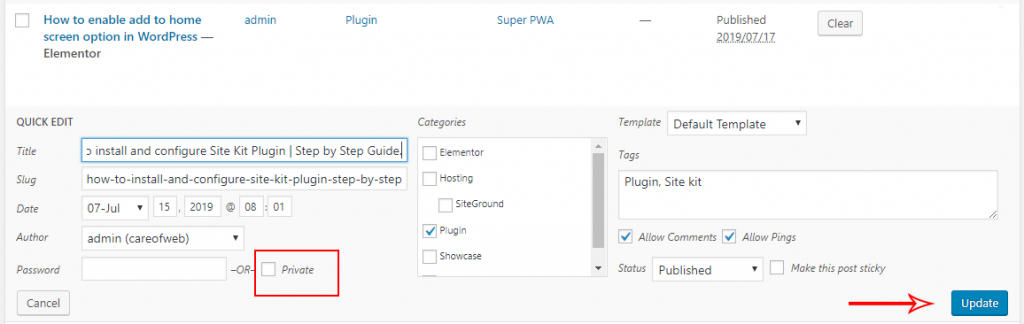
Now your post or page is unpublished. If you want to publish the post again, just repeat the same process and uncheck the Private option.
How to prevent a post or page is being published?
Sometimes we published an incomplete post or page accidentally. To prevent publishing an incomplete page or post we have to click on the ‘Save Draft’ option, not to the Update (Gutenberg Editor) or Publish (Classic Editor).
But most of the WordPress users do the same mistakes. They click on the Update / Publish button rather than clicking on ‘Save Draft’. So Preventing an incomplete post or page being published we have to change the visibility option from Public to Private.
If you are not aware of the process, just follow the steps
For Gutenberg Editor:
- Go to your WordPress dashboard
- Hover over on Post / Page
- Click on the Add New
- Find the ‘Visibility’ option under the Status and Visibility section Right side of the editor.
- By default, it sets as Public, Click on the Public
- Find the Private and click on it.
- A popup might appear on the top of the page for permission.
- Click Ok for the permission
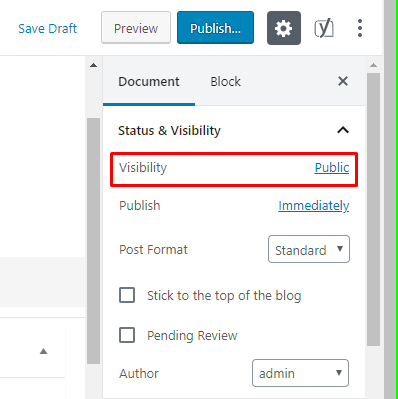
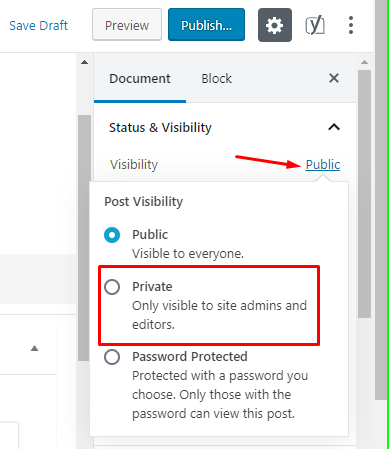
Done. Now the Post or Page is private. If you want to publish the post, just change the visibility option from Private to Public with the same process.
For Classic Editor:
Unpublishing a post in WordPress Classic Editor is the same as Gutenberg Editor. But the interface is a little different. So if you use Classic Editor, then follow the steps bellow
- Go to your WordPress dashboard
- Hover over on Post / Page
- Click on the Add New
- Find the ‘Visibility’ option under the Publish section Right side of the editor.
- By default, it sets as Public, Click on the Edit option (beside Public)
- Find the Private option and click on it.
- Click Ok to confirm.
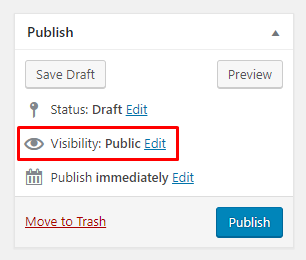
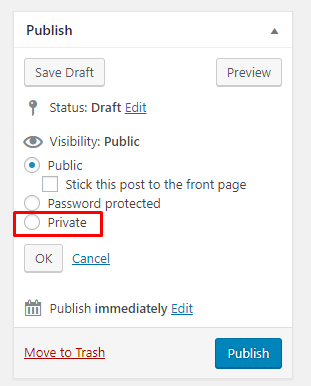
Done. Now the Post or Page is private, work on it and save it. When you think your work is over and it is ready to publish, just change the visibility option from Private to Public with the same process.
What happened when you unpublish a post or page?
When you unpublish a post or page, the post or page exists in your site but does not appear in the public domain. If someone clicks your post or page link which is unpublished he could not access the content and find some error message like ‘404 not found’ or ‘This page does not exist’.
Is an unpublished Post or Page appear in the Google search result?
If you create a new Post or Page and set the visibility to Private, search engine crawl boat does not find it. But if your page already crawled by search engine boat and then you private it, then it may appear in the search result.
How an unpublished Post or Page effects on SEO?
If your page or post link available in public domain or appears in search engine and you unpublish that post/page, it creates a negative effect on your site SEO. Because broken links generate a high bounce rate and bad user experience.
Have you any different ideas? share it in the comment.
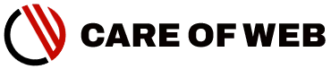




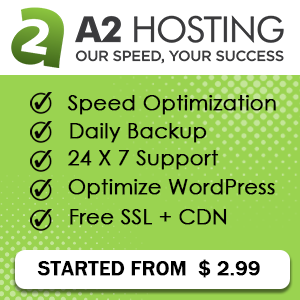

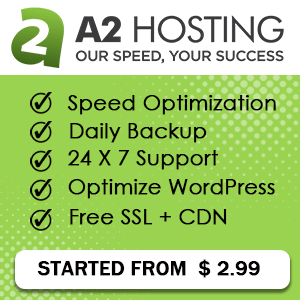
2 thoughts on “How to Unpublish WordPress site in 2020”
The article’s title confuses me. It say “how to unpublish site but it shows the way to unpublish a WP page or post only. Do you have a guide on how to unpublish the entire WordPress site at the same time?
Sorry for the Confusion.The best way to unpublish a wp-site is: turn the site into “Maintenance” mode or “Under Construction” mode. It can be easily done by installing a free plugin like COMMING SOON or Maintenance.